These days due to the availability of the Google drive majority of the people are opting to use the Google docs for the creation and sharing of their work or content easily with their friends and colleagues. Although creating word documents has become easier one of the overlooked aspect of this feature is the Google spreadsheet.
Most people still prefer to use the spreadsheet in their desktop or laptops but with the spreadsheet on your phone or tablet you can easily create simple spreadsheet documents with the essential features that are needed. You can use the spreadsheet to create, edit and manage spreadsheet from your phone or tablet at a moment notice.
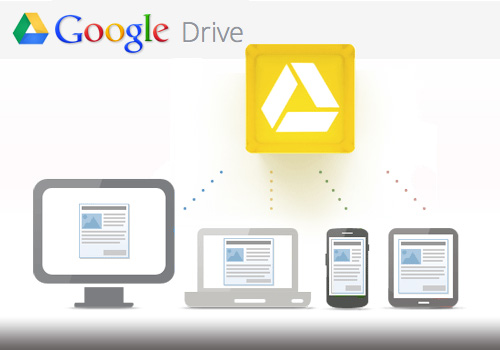
You can also see easily the updates that you make to your spreadsheet immediately on the screen. So to make using the spreadsheet on your android device we have prepared a guide that will help you to get used to the spreadsheet function on the drive and also use it efficiently by adding formulas and linking it your word documents.
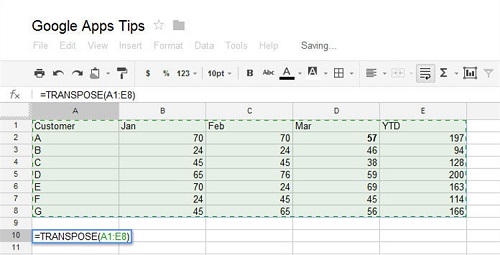
How To Use The Google Drive Spreadsheet
- You need to install the Google drive on your android device which is available from the android market. After installing access the spreadsheet.
- Open a spreadsheet document and first you need to categorize your data if you’re dealing with large amount of numbers. To arrange your data easily just tap on the column which will show you the options which you can select from to arrange your data in a specific order.
- In order to perform simple mathematical calculations with the data you need to tap on the cell of interest and then type =sum(**+**) replacing the ** with the cells you want to add.
- To select multiple cells after selecting a single cell you need to drag the blue bar to select multiple cells. This feature can also be used to copy paste large amount of data easily. You can even undo the changes that you have made to cell with the help of the undo button.
- If you want to move large amount of data from one spreadsheet to another efficiently then you can use an equation. Open a new spreadsheet document and then type (“sheet1”) and then add the cells you want to copy and then press enter.
- If you want to input the same data in multiple cells then press and hold on the data that you have inputted and drag it downwards or right and left to input it into multiple cells. Press the tick after you are done.
- If you want hyperlink to one of your cells then you can do it easily by using the following formula type =HYPERLINK (example “=www.youtube.com;[youtube]”)
- If you want to make a new spreadsheet to work on or to copy your data from the worksheet you’re on then simply press the large + symbol at the bottom of your current spreadsheet.
- If you want to open the spreadsheet you’re working on in the browser version of drive for editing or publishing then simply tap on the options button in the top right and select open in browser. From this browser version of the spreadsheet you can select columns or even minimize them so they aren’t taken into account when you’re using formula.
- To add third party access to your spreadsheet you need to press the icon in the top right of the app to add a person to your spreadsheet. You can enter a contacts name or their email and this feature is useful because that person can edit your spreadsheet when you are busy or need to update your worksheet in emergency.
So there you have a simple guide with which you can use the spreadsheet in your Google docs and share your documents and share it with your friends.
Do let us know what you think about Google drive spreadsheet and if there any other formulas that can make working in the spreadsheet much easier.

Speak Your Mind