Google listen is a free app that allows you to search and download podcasts to your device. With this app you can also manage your podcasts collection very efficiently. Not only you can download your favorite podcasts episode but you can stream it to your device when you can access a high speed connection.
The app also allows you to select the number of podcasts that you can save on your device. To prevent exceeding your data plan the app comes with the option of being only when you’re connected to a Wi-Fi connection.
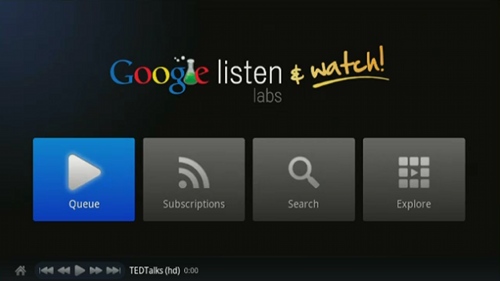
So we have prepared a guide for you that will allow you to use Google listen to manage and listen to your podcasts.

How To Use Google Listen
- You can download Google listen from the play store as its available for free. Once you have downloaded the app launch it.
- You need to sign in with your Google account to listen to podcasts. Alternatively you can also add another Google account because the app uses the current Google account that is being used on your device.
- Tap on the search button at the top to start searching for the podcasts. Wait for a few seconds for the results to be displayed.
- After selecting a file from the search you will be able to see various details regarding the file such as name, url, description and file size. To start streaming the file just tap on Listen now button.
- If you want to download a podcast at a later date you can add it to your queue by tapping on the Add to queue. To subscribe to a podcast you can tap on the Subscribe button.
- If you are hooked on to a particular podcast author and want to see more episodes from the same author then tap on More episodes. The previously listened podcasts will be grey while the new ones will be highlighted white.
- If you want to download a podcast then long press on the Recent apps button and a download button will appear. Tap the download button to save it in your device.
- For quicker access to downloading or queuing then long press on the podcast in the search list. This will bring up a menu with all the options such as add to queue, download, or subscribe.
- If you want to check for new podcasts then simply tap on refresh button. By default manually is checked for checking for new items but you can change it to wither every day or hour.
There you have a simple tutorial that will allow you to use the Google listen app and organize your podcasts efficiently.
Do let us know if there are any other apps that will allow you to organize your podcasts.

Speak Your Mind