There are occasions when you have forgotten to upload an important of document from your desktop which might be related to your work or project or sometimes you have forgotten the status of some program that has been running on your desktop and you want to check out the status of the program. But to do that you have to either come to your desktop or access your desktop remotely.
There are many third party solutions that allow you to access your desktop remotely and access your files including making changes and also downloading the files to the station from where you are accessing your desktop.
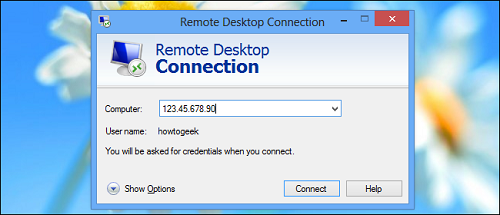
We have written this guide which will allow you to access your desktop remotely with the help of remote desktop which is already installed in the professional version of the windows.
How To Access Your Desktop Remotely Using VPN
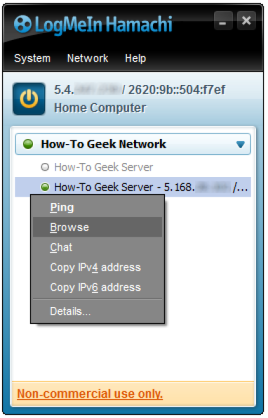
- You need to create a VPN on your computer that will allow you to access the remote desktop feature. Download Hamachi a VPN application
- Now create an account in Hamachi and log in.
- Install Hamachi in another computer and then log in with the username and password you just created and then join both the computers on same network.
- Now open the remote desktop app on your computer and enter the IPv4 which is displayed on Hamachi window and click connect.
How To Access Your Desktop Remotely By TCP Port Forwarding
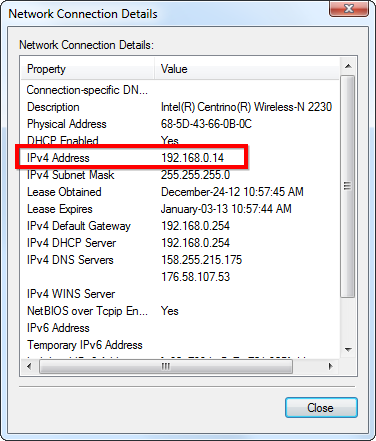
- If you don’t want to install VPN then first locate the IP address of your computer by going to control panel > network status and tasks > right click on the current connection and click properties.
- Note the IPv4 address
- Now open your router web interface and browse to port forwarding section and forward TCP port 3389 to the IPv4 address that you noted earlier.
- Now on another computer and open the remote desktop app and log in with your IPv4 address and make sure that your computer is protected with a strong password.
- To make sure that your computers IP doesn’t change then you can set up the static IP this will prevent you from setting up port forwarding again.
- You can also set up dynamic DNS service so that you can always connect to your computer even if your network IP changes.
There you have a simple guide that will allow you to connect to your desktop remotely with little configuration and tweaks.
If you know of any other method with which you can access you’re desktop remotely than do let us know.

Speak Your Mind