There are times when you forgot the password to your windows or you have received a computer which has password locked windows. Don’t worry you can access the windows without the need for format and reinstall.
There are various methods in changing or resetting the windows password but in this guide we will be telling you how to use the Ubuntu Live CD to achieve that. You can this method on any windows PC including Windows 7.
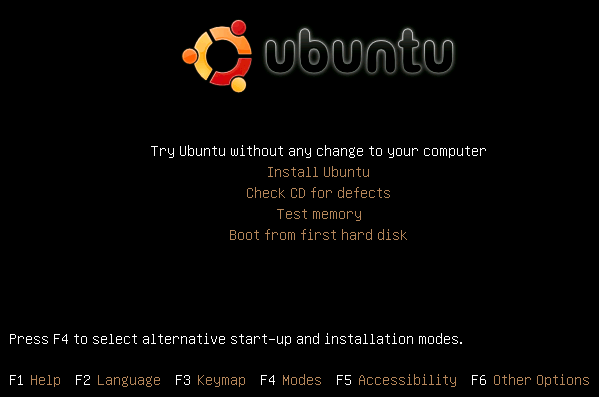
For this purpose you will need Ubuntu 9.10 Live CD or bootable Ubuntu 9.10 flash drive. The program that will allow you to modify the windows password is called chntpw and the process for installing it in 32bit or 64bit version of Ubuntu is different.
How To Install chnptw In 32bit Machine
1. After you have booted into Ubuntu open synaptic package manager which can be found by clicking systems > administration > synaptic package manager.
2. After synaptic package manager opens click on settings > repositories to access the program chnptw
3. After the repositories window opens check mark the box beside Community maintained open source software (universe) and then click close.
4. Once you are back to synaptic package manager click on reload which will cause the software lists to be downloaded
5.After download is complete click on search bar and wait for the search index rebuilding to finish. Once finished type in search box chnptw and it will show up under package.
6. Click on chnptw and mark it for installation. Then click on the apply button at top to begin the installation
How To Install chntpw In 64bit Machine
1. After booting into Ubuntu open up firefox and go to the following site http://packages.debian.org/sid/amd64/chntpw/download to download chntpw for 64bit machine
2. After download is complete open the terminal window which can be accessed by clicking applications > accessories > terminal
3. In terminal window enter the following texts to install chntpw
cd Downloads
sudo dpkg –i chntpw*
Resetting Password Using chntpw
1. Mount the hard drive which contains the windows installation. To do this click on places and identify the drive by its size and left click on it.
2. Another way to find the hard drive which contains the windows installation is go to my computer and browse through the hard drives to find the one containing the windows folder and make a note of its label.
3. Open the terminal window and enter the following commands
cd /media
ls
4. You must press enter after you enter the command in each line
5. Then enter the following command to change the directory
cd <hard drive label>
6. Type in the hard drive label which you noted down in step 2 or you can enter the first few letter of the hard drive label until it is automatically completed
7. Now you need to switch to a specific windows directory so enter the following command:
cd WINDOWS/system32/config/
8. To change or reset the password enter the command
sudo chntpw SAM
9. After you enter this command you will see a list of text appear in terminal window and at the bottom of the window you will notice a prompt starting with User edit menu along with four choices.
10. Select the first choice and press Y to clear the password
11. If you want to change or reset the password of another user other than the administrator then type the command
sudo chntpw –u <username> SAM
12. You can then follow the same steps as outlined in step 9.
We hope the guide has been helpful to you in resetting or changing the password of windows.
If you know any other methods by which you can recover or change your windows password then do let us know.

Speak Your Mind