Windows 8 consumer preview has revolutionized the way we look and work with windows. Microsoft has made sure to integrate windows to everything in our life so that now we can always stay in sync with all our daily activities.
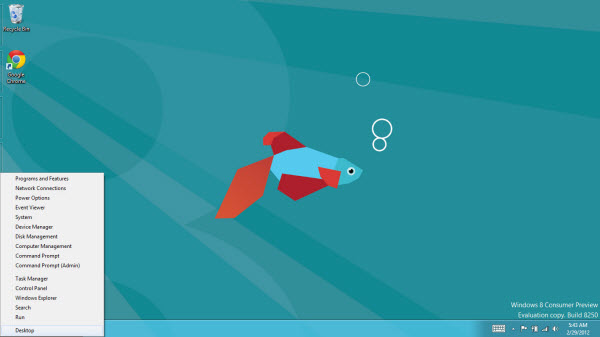
Windows 8 consumer preview hosts many new features that make using windows more fun and lively. So in this guide we will take a look at some of the best features of windows 8 that you can expect.
1. Metro UI:
This is a brand new way of using your windows. Any applications or program that you install is instantly available as a tile in the Metro UI. Now among all the programs that you have installed how to find the specific one you are looking for?
Its easy just type on the screen literally. You don’t need any search bar or any other program just type in the Metro UI and your program will come up.
2. Taking Screenshots Just Got Easier:
In previous version of windows when you wanted to take a screenshot you would press on the print screen key and paste the image file in paint or other software for saving the screenshot.
Well with windows 8 it just got easier you no longer have to do the lengthy process. Just press windows key and print screen key at the same time and the screenshot will be directly saved as an image file in your pictures folder.
3. Hot Corners And Charm Bars:
Any one installing windows 8 for the first time will be really confused and might get annoyed at the lack of usability. But don’t worry because Microsoft has introduced Hot corners and charm bars that makes using windows much more fun.
By hovering the mouse at top four extreme corners of your screen you can get access to hot bar which will enable you to go into further settings. Some of the hot corners are:
- Top right or bottom right corner to access the charm bar which will show you the option for search, sharing capabilities, settings and connected devices.
- Top left or bottom left corner to switch between open apps.
4. PC Settings Got Simplified:
PC settings now got more simplified with the introduction of the Metro UI. You can access the new metro UI PC settings by:
- Going to the top right corner and the charm bar will open
- Click on settings and look below for the option More PC Settings
- Click it and it you open the metro UI Settings where you can adjust things like lock screen, metro color, windows 8 settings and much more.
5. Windows Disaster No Need For Reinstall:
The new PC reset feature that was introduced by Microsoft windows really makes life easier. In the past when windows crashed due to any number of reasons you would usually reinstall the windows. But now it has changed.
In windows 8 if you have a damaged operating system do the following:
- Click on general tab from more PC settings
- If you click the Refresh option it will remove all the third party apps you have installed and return your windows 8 to factory settings while keeping the user files.
- If you use the Reset option then it will remove all the files and apps and return it to default factory settings.
6. Enable Super Administrator In One Click:
- Use the cursor to navigate to lower left corner of windows 8 metro UI or traditional desktop until you get live thumbnail of switching to environment
- Do not left click at this point but right click instead and you will get a menu that will present you with some useful power user shortcut including command prompts, disk management, system menu.
7. Fast Uninstalling Of Applications:
This is a very useful way of removing third party applications and now you don’t have to go to control panel for removing any applications or programs.
- In metro UI just right click on the apps icon that you want to remove.
- Look at the bottom and you will notice three options click on uninstall
- Windows market place apps will be removed from metro UI
- For third party apps you will be transferred to the desktop and routine uninstall procedure will follow and you are done.
There you have 7 best features that you can get from using windows 8 consumer preview. Do let us know if you come across any other features.

Speak Your Mind