Although the fanfare is more concentrated on the launch of its devices, Apple’s in-house operating system for these devices, known as iOS, commands a loyal fan following as well. Just like the hardware and design of the early iPhone, the very first iOS too set a benchmark when it came to usability and refinement. This has continued with iOS 6 as well, which is also the latest version of the operating system. Here we look at those two tips that can be helpful in understanding iOS 6 better.
Take Charge of Your Device’s Storage
Many owners of iDevices tend to face problems like not being allowed to click another snap or being restricted from downloading another app. Problems of these kind are related to the storage memory of Apple’s mobile devices, which the company has made non-expandable. This requires users to be aware of exactly what is consuming all the storage space on their device. To do this, you must follow this path on your iPhone.
Settings -> General -> Usage, and wait for iOS to determine the apps that are using up most of the storage memory.
The usual culprits hogging most of the storage space are Photos & Camera and Music. To deal with this, you can sync all your photos and videos to a Mac. You can safely delete those files from your device then. You can also delete your device’s Music cache in case you use iTunes Match. Doing so will free up a lot of space on your device.
Lastly, you will also see in the list all the apps installed on your device. The ones that take up most of the space are placed at the top of the list. If you deem some of these apps unnecessary or use them too rarely to justify the high space they occupy, simply tap on them and then again tap on the option Delete App. This will remove the selected apps permanently from your device.
Share Photos with Others through Shared Photo Streams
Apple users already know about Photo Stream, a feature that lets them share photos between their Macs and iOS devices. However, with Shared Photo Streams, you can share your photos with family, friends or even colleagues.
This can be done by creating a stream that contains photos and can be shared with others. To create it, simply launch the Photos app and tap on the button that reads Photo Stream. A “+” button can be spotted toward the top left corner. You need to tap on this button and enter a name you desire for the photo stream. You also need to specify the people with whom you want to share this stream. Finish it off by simply adding the photos you desire to share.



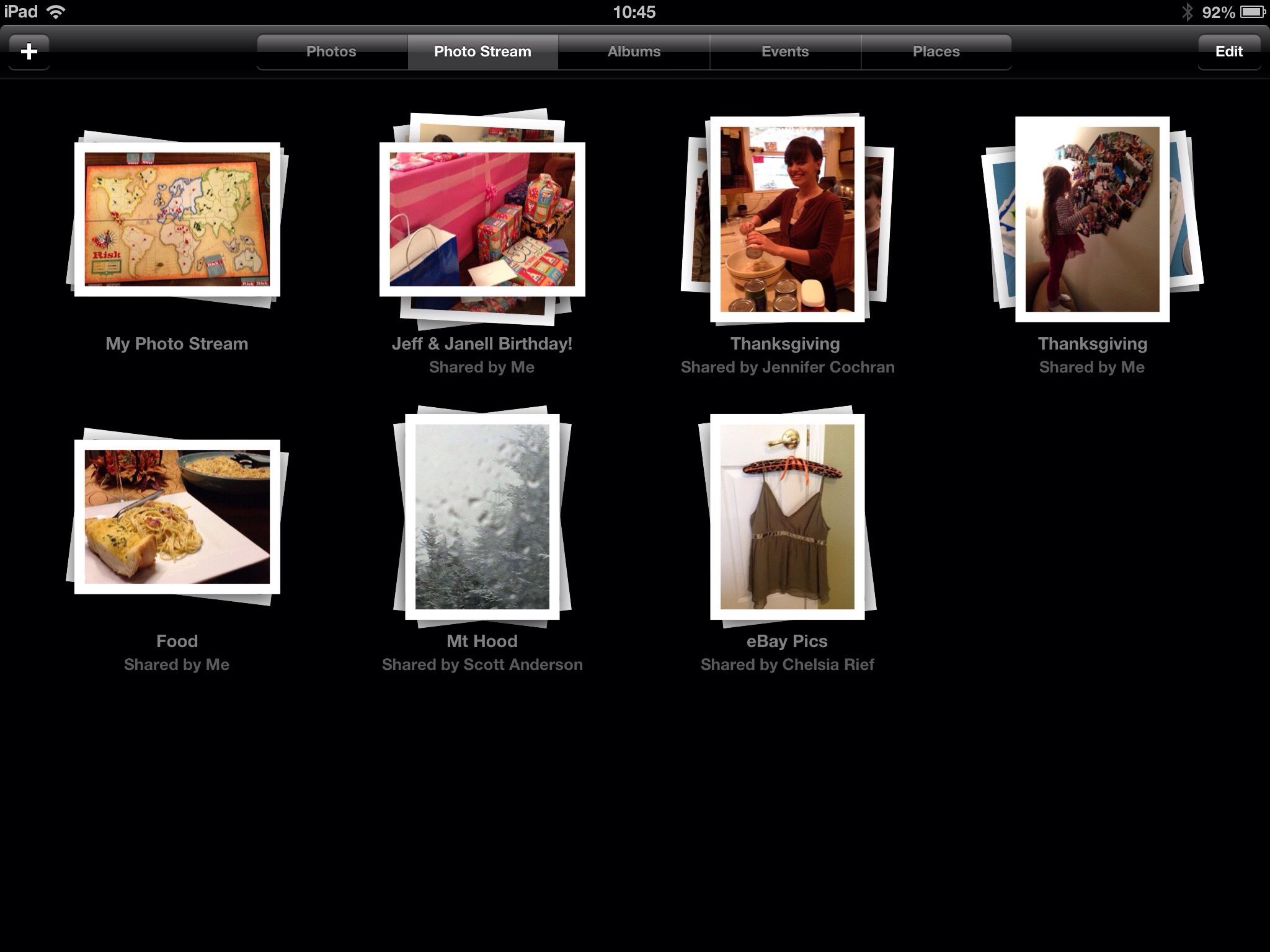
Speak Your Mind