There are many updates for windows 7 that are being released from Microsoft and installing all these updates after you have performed a fresh install of the windows takes time and also you have to wait for the update to finish before your PC can finish restarting which is often time consuming.
Installing the updates is also important because it fixes many bugs and security loopholes thus making your operating system more safe and secure. If you want a windows installation where it is free of prompts and also contains all the latest updates from Microsoft then follow this tutorial because we have prepared an easy to follow guide using RT Se7en Lite which will allow you to create your own custom windows 7 installation disc.
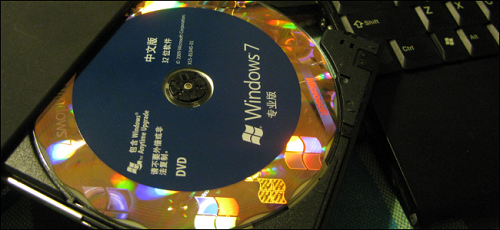
Before we begin this tutorial you need to download and install RT Se7en Lite and a windows installation disc or ISO image of the windows installation.
How To Create A Custom Windows 7 Installation Disc
- In RT Se7en Lite click on browse and select the path of the windows 7 installation files. If you have an ISO then select the path of that ISO file or if you have installation disc then insert it in your drive.
- If you have selected an ISO file then you need to specify the extraction path and make sure you have enough space on your hard disk. The files will be extracted automatically and might take a few minutes for the process to complete.
- After the files have loaded click on task button at the left side of the screen and you will be presented with options that you can execute. Selecting a specific option will lead to activation of further configuration.
- If you select integration it will allow you to integrate windows updates, drivers, language packs and even third party applications. To integrate latest updates you need to download the updates installer files and add it to RT Se7en Lite using the add button.
- If you select the feature removal option then you can permanently remove components that you do not need or rarely use such as windows games.
- The tweaking option allows you to modify the default settings of control panel, desktop and other components of windows. You can even add custom registry settings.
- Unattended option allows you to create an unattended installation by providing the answers to the questions normally asked during windows installation. As a result the installation process goes smoothly without any prompts such as selecting which hard drive the windows will install on and even entering the product key beforehand.
- Customization option allows you to insert custom wallpapers, screensavers, themes, logon screens etc. to your windows installation disc.
- In the ISO bootable option you can create an ISO image of the custom windows installation that you have just created or you can burn it directly on to a DVD.
There you have an easy guide that will allow you to create a custom windows 7 installation disc. It is recommended that to install the custom windows 7 on a virtual machine to see the effectiveness of your customization before going ahead and installing it in your system.
Do let us know if there are any other way with which you can create your own windows installation disc.

Speak Your Mind