When we say malicious software it can mean a lot of different things which ranges from spyware, adware, malware etc. All these software’s are named according to the different things they do.
All these software’s are not safe and it’s not good if they are present in your system. Before we proceed on how to remove them first we should clarify some of the terms so that you clear on what you’re about to remove.
- Spyware: they are the software that installs in your PC with or without your consent and gathers information on your surfing and some may even gather your personal information.
- Adware: when this software gets installed in your system it will be displaying ads on your computer screen which is annoying.
- Grayware: software that gets installed with or without consent and falls in the gray area meaning it’s not a virus but never the less its very annoying.
- Malware: it can be any or all of the above and may also include viruses, Trojans, worms etc.
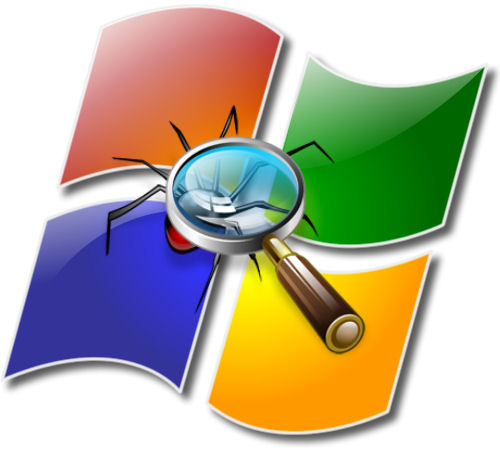
In this article we will mention some of the free anti-malicious software that will guide you to get rid of these software as not all of them are perfect for removal so we will take a look at some of the most famous one.
1. Procedure for Setting up Lavasoft’s Ad-Aware:
- During installation make sure to click “use free” button or enter the license if you bought one.
- Make sure ad-aware updates its definition during installation.
- Do complete scan of your system. To perform a custom scan you need to purchase the full version.
- After the scan is complete you will be given the option to create a restore point before removing the files.
- Another of Ad-aware is TrackSweep which will erase tracks from all three major web browsers.
- If you select smart can it will only scan the essential areas of your PC most probably the areas that are most commonly accessed by the system.
2. Procedure for Setting up Spyware Terminator:
- During installation make sure to click on advanced settings for more options during set up.
- In the next screen do not install any toolbar so uncheck the box and click next.
- Those of you running 64-bit windows only spyware scans and elimination is possible while those running 32-bit windows vista and windows xp will get read time protection.
- After installation make sure to update the definitions to latest version by clicking the update button.
- Perform a full scan of you system it’s always advisable to perform full scan to detect hidden malware in other files.
3. Procedure for Setting up Windows Defender:
- Once you open windows defender click on tools to enter tools and settings page and select software explorer to stop applications from running at startup.
- You can disable real time scanning because it keeps the hard drives busy by going to options and uncheck the box for use real time protection.
- Make sure automatic update is enabled it will ensure you have updated definitions always.
- Windows defender has several options for scanning but its recommended to go for Full scan.
We have given instructions on how to use three malicious software removal tools because one tool is not always effective at removing all the malware from your system.
So after your done scanning with the tools make sure to scan with your antivirus installed to have safe and clean system.

Speak Your Mind