Recording videos directly from the screen of iPhone or iPad is very useful for game bloggers who wanted to capture the real action on it. However, make sure that you have the best program to be used because some of the screencast programs published on web are pixelated or completely unbearable when it comes to appearance. Of course, you need to make sure that you will have the crispest image or video quality to be posted on your blog.
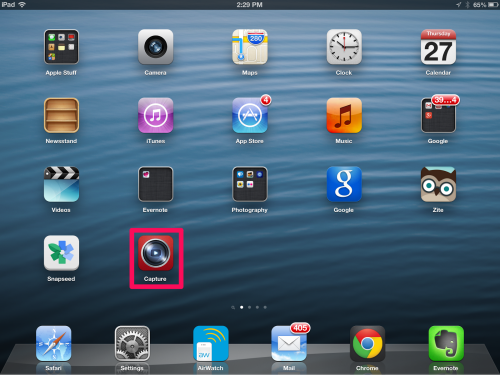
Recommended: How to Record Screencasts of your iPad or iPhone
Some people decided to just use their high definition digital camera to capture the screen of an iPhone or iPad. However, this is not always advisable as some discrepancies may be seen especially with the movements of you hand (without tripod)
Just use AirPlay
AirPlay (http://www.apple.com/ipad/features/airplay/) is considered as the most usable screencast recorder for iPhone and iPad. It was actually recommended by Apple lately just this year which can allow you to record screencasts and directly download it from the device.
Making AirPlay Work
- Just install the AirPlay software to your PC.
- See to it that your iPhone or iPad is under the same wireless network with your PC.
- Now, start AirPlay on your iPhone or iPad.
- Record the happenings on your computer screen with a different software (Camtasia or Screenflow)
- Download it to your PC. You will now have a HD video quality of your screencast.

Speak Your Mind