There are times when you are just too busy and forgot to shut down your PC as you were leaving or sometimes you are remotely retrieving some files from your desktop or have installed software that requires restart of your PC remotely.
Well you can do it easily by installing a simple utility called Shutdown.exe which will allow you to shut down or restart your windows PC remotely.
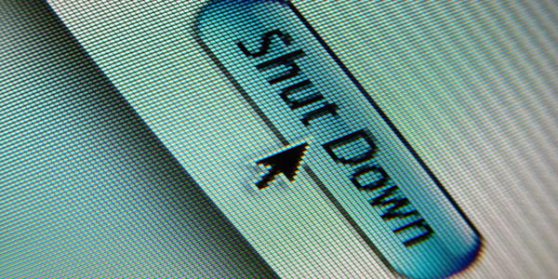
It needs some configuration for it to work properly so to help you out in its configuration we have prepared a guide for you that will help you out in each and every step. Once you have properly configured the tool then you can use the graphical user interface to remotely shut down or restart your windows PC easily.
Configuring Shutdown.exe
- You can set this tool in any number of computers you want but you need to have the remote registry service enabled.
- Remote registry service is disabled by default so to enable it you need to launch the Services control panel on the computer you want to shut down remotely. So in start menu in search area type services.msc and press enter.
- Now in the services listed locate the Remote Registry service and right click to select the properties
- Once you are in the properties window set the Startup type to automatic and click the start button to launch the service
- Now you need to open the port that is required to access your computer. Click on start and type “Allow a program” and press enter
- When a window appears click on “Change settings” button
- Scroll down the list and enable “Windows Management Instrumentation (WMI)” exception
- Now make sure that the account in the computer that you want to remote shutdown has administrator permission otherwise the remote shutdown won’t work.
How To Remote Shut Down
- To shut down the computer launch command prompt window and type the following command shutdown /i
- Now in the remote shutdown dialog you can add the computers you want to shut down remotely. You can also warn the users who are on and log a message to systems log.
- Alternatively you can also use the command prompt to shut down the computer by using the following command shutdown /s /m chris-laptop /t 30 /c “Shutting down for maintenance.” /d P:1:1
How To Remote Shut Down From Linux
- If you are using linux and want to remote shut down a computer that is already configured then you need to install samba common package which can be installed on Ubuntu with the following command in terminal window sudo apt-get install samba-common
- Once you have installed the samba common package now enter the following command in the terminal window net rpc shutdown -I ip.address -U user%password
- You need to replace the ip address with the numerical address of the windows computer.
That’s it now you can shut down or restart a computer remotely without any worries. We hope the guide has been helpful to you and if you know of any other method then do let us know.

Speak Your Mind