Tired of the same look of your Microsoft Windows day after day? You have browsed the internet for some bright wallpaper but after a few days that also becomes boring and now you feel depressed by staring at your desktop! Well don’t worry here are some guides on how to personalize your windows to your choosing and it will keep you refreshed.
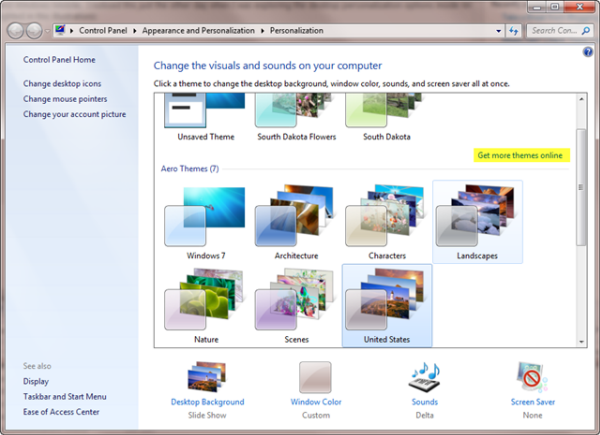
First step is how to personalize your Microsoft Windows PC. Well this features is available on Windows 7 that lets you download official themes from the Microsoft website. There are different colorful themes available in different categories that is sure to uplift your mood. Moreover these themes come with a variety of wallpaper preinstalled so you don’t have to search various websites for bright cheerful wallpaper.
Themes also allow you to introduce custom sounds to your start-up and shutdown process which just brightens up the whole experience. Another good feature of the theme is that you have the option to shuffle wallpaper and use them as slideshow. You can also set the interval at which the wallpaper should change so that it keeps you from getting bored by staring at the same desktop background time after time.
Here is the theme download and applying procedure:
1. Right click on the desktop.
2. Select personalize.
3. After the window opens you will see that there are some preinstalled themes under Aero themes which you can use but to get more themes click on Get More Themes Online.
4. This link will take you to the Microsoft website for windows 7 theme from where you can choose any number from a variety of categories and download.
5. To set up the slideshow after applying the theme click on desktop background which is at the bottom of personalization window and it will open up a list of wallpapers that will be used and you can select the order also set the time for the change of the wallpaper.
In addition to the official themes from Microsoft website there are additional themes which can be found via Google and these themes are very easy to install just with a click.
In addition to applying themes to windows you can take the personalization one step further by using widgets or desktop gadgets which provides ease of access and also adds some additional functionality. The desktop gadgets are very easy to use and they also liven up your desktop and on top of that they take up very little memory so you wouldn’t have to worry about running out of RAM. To access the gadgets:
1. Right click on the desktop.
2. Select gadgets which can be easily seen on top of personalization.
3. After the window opens you can select from some of the preinstalled gadgets but worry not there are tons of more gadgets available which you can download by clicking on GET MORE GADGETS ONLINE. This will take you the to the official Microsoft website of gadgets for windows.
4. You can browse through the different categories or search for the particular gadget that you have in mind to increase your ease of accessibility.
Now you must be having a thorough and rough idea on how to personalize your Microsoft Windows. If you run out of categories or didn’t find what you were looking for in Microsoft website then do not feel down because it will be definitely available if you give a search in Google as there are many people out there providing something for everyone.

Speak Your Mind