Windows Xp had many nice screensaver that you could use but after migrating to windows 7 you must be missing the ability to install different kinds of screensaver.
Windows 7 has some nice background but unfortunately you can’t configure. So we have written for you a guide with which you will be able to customize the different backgrounds and also use them as a screensaver.
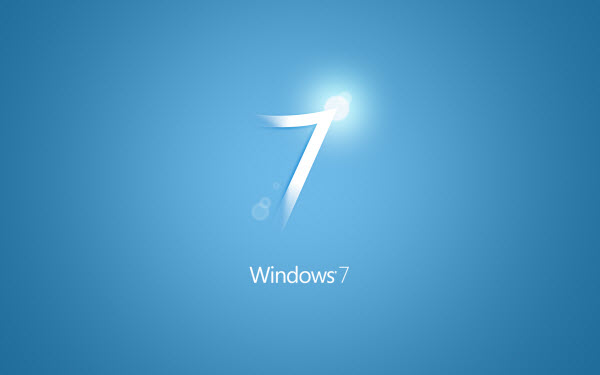
All you need to do is download a free app, make some registry changes and make the default screensaver completely yours.
System Screensaver Tweaker Will Help You To Customize
- Download the file System screensavers tweaker
- After download is complete unzip the file and run nt6srccfg.exe to begin tweaking the screensavers
- Benefit of using this app is that it will tweak the screensavers registry settings graphically and will work with all editions of windows 7 including the x64 versions
- Tweak the settings you want which includes all the options on how the screensaver should be displayed and what to be displayed
- After you have completed the tweaking of the default screensaver you have to preview it to see if it’s working properly or not.
- To see the preview right click on desktop and click on personalize
- After the personalization window open look at lower left of the window and you will see the screensaver option so click it.
- Now select the screensaver that you have modified and click preview to see the changes that you made
- With the tweaking app you can change a lot of settings of the screensaver which completely changes the look and behaviors of the screensaver
- Bubbles screensaver has the maximum option that you can tweak and the mystify and ribbons screensaver have less settings that you can tweak but still you will be able to create a new and unique effect
Use Registry To Customize Screensaver
- Open start menu and type regedit in the search box and press enter
- Then browse to the key for each screensaver and add or modify the DWORD values using Decimal base.
- To edit the bubbles screensaver browse to HKEY_CURRENT_USERSoftwareMicrosoftWindowsCurrent VersionScreensaversBubbles and tweak the DWORD values as follows:
- Material glass: enter 0 for solid or 1 for transparent bubbles
- Radius: enter numbers between 1090000000 and 1130000000 because larger the number larger will be the bubble radius
- Showbubbles: enter 0 for black background and 1 for current desktop background
- ShowShadows: enter 0 for no shadow and 1 for shadows behind bubbles
- SphereDensity: enter any number between 1000000000 to 2100000000 because higher the number higher will be the number of bubbles on screen
- TurbulenceNumOctaves: enter a number between 1 and 255 because higher the number higher will be the color change of bubbles.
You can perform similar customization to the DWORD values of other default screensaver and you will see changes in the screensaver when you preview it.
The default screensavers gets boring after a while but with these tweaks it will keep things interesting. So do let us know what you think and which screensavers look best after tweaking.

Speak Your Mind