Improving your Windows PC through registry hacks is the safest and easiest way to do. To follow the tips give here, you should find and run the regedit.exe in your PC. You can easily access the Registry Editor by searching regedit.exe in the search box of your Start Menu and clicking on regedit.exe. If you wish to add its shortcut to the desktop or in a folder of your choice, then you can navigate to C:Windows and create a shortcut of the regedit.exe.
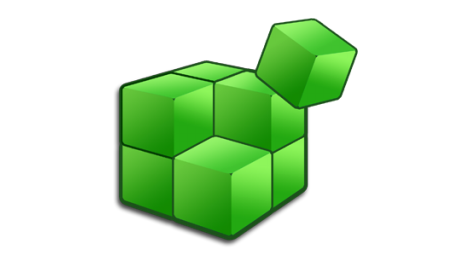
1. Adding an application to the Windows Desktop Right-Click Menu:
Now that you have access to the Registry Editor, if you wish to add a frequently used application to the Right-Click menu on your desktop, then follow these simple steps:
- Navigate to: HKEY_CLASSES_ROOTDirectoryBackgroundshell
- Right-click on the shell folder and click New> Key
- Name this key as Calculator for instance (If you want to have a Calculator in your menu) and hit Enter
- Double-click its Data (found on the right-side of the window) and name it “&Calculator” if you wish to quickly access it by hitting the C key of your keyboard after the menu pops-up on your desktop.
- In order to add the actual program to the new key you just made, right click on the Calculator and click New>Key and name it “command” in lowercase.
- Navigate to the original application (or shortcut), copy and paste the complete path to the property of the command key, which in our case is: “C:Windowssystem32calc.exe”.
- Exit the Registry Editor and now you should see the new shortcut on the Rick-Click menu of your Desktop.
2. Add “Open with Application” to the Context Menu for All Files
This is particularly useful when playing media files when you wish to play a specific media file using the media player of your choice.
- Access the Registry Editor and navigate to: HKEY_CLASSES_ROOT*shell
- Right-click on the shell folder and click New> Key>”Open with Notepad” (without quotes)
- Now add a new Key>command
- Change the Default Data for the key to: notepad.exe %1
- Exit the Registry Editor, now you will have the “Open with Notepad” option on your Right-Click menu for your file.
3. Disabling all Notification Balloons
Although this hack can reduce the annoyance caused by Windows, you should be careful though and also you should remember to update your Windows and antivirus regularly.
- In the Registry Editor, navigate to: HKEY_CURRENT_USERSoftwareMicrosoftWindowsCurrentVersionExplorerAdvanced
- On the right-hand pane, Right-Click and name a new 32-bit DWORD EnableBalloon Tips with a Value of 0.
- Exit the Registry Editor, and you will not see any more notifications on your next Log on to Windows.
4. Disabling the Aero Shake in Windows 7
- In the Registry Editor, navigate to: HKEY_CURRENT_USERSoftwarePoliciesMicrosoftWindows
- On the right-hand pane, Right-Click and name a new 32-bit DWORD NoWindowMinimizingShortcuts with a Value of 0.
- Exit the Registry Editor.
- The Aero Shake will be disabled on your next Windows Log On.
I hope you have found these fun tips to hack your Registry very helpful, and worth learning. Do let us know if you come across some more registry tips that will help you to further the function of the windows.

Speak Your Mind