Google is now a bigger part of our life. Without ever realizing it we depend on Google for most of our queries. We use a number of Google accounts for our different works. We have one account for our emails, other accounts for public forums, comments and such. Before to use these multiple accounts we had to sign in separately each time after logging in and signing out or we had to use special plugins for the browser to allow multiple logs in. Now Google has made it easier to manage all accounts in the same browser without using multiple of browsers. This article will present you with a guide on achieving multiple account sign in from one browser.
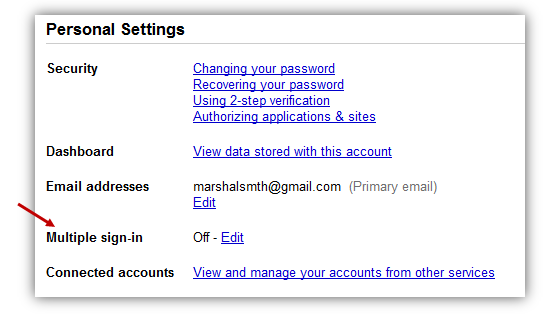
Guide for Multiple Sign in:
- First you must add multiple sign-in to your Google account. To this you need to edit your account.
- Sign in with your primary account because this will be used to add all the other accounts and you will see your primary account when you access any Google service.
- After signing in go to personal settings and click on edit which is beside multiple sign in .
- Select On use multiple Google accounts on the same browser and check mark all the box below it and make sure you read them because not all Google apps support multiple sign in but the major app such as Gmail and Google Docs are compatible with multiple sign in.
- After your done click save and you will say the confirmation on top of the page which states that your account settings have been updates and so now you go back to your main account settings page.
- Now you must have noticed that whenever you sign in to a Google account that account name is seen at the top of the page. Now you have to click that name and it will show a drop down box on which you need to click SIGN IN TO ANOTHER ACCOUNT.
- Now you can add another Google account and your primary account will appear as the bold one. To access that second account you can click on it and you will be taken to that account. If you want add another Google account then simply click sign in to another Google account and add your third Google account.
- There is no option of removing one of the accounts from the multiple account sign in because as of yet that feature is not available. Do not worry its simple you have to just go to account settings and turn off multiple sign and save. This will remove all the other accounts that you have attached to your primary account.
- To add again then you have to just repeat the steps from step 1 and you will be again able to sign in with multiple accounts.
This is a great way to maintain your multiple accounts and now you don’t have to switch between browsers just to access your personal and business email. But this option is not available in all the Google apps but eventually it will be added but for now it’s a great feature for maintaining all the Google accounts from one browser.

Speak Your Mind