Google analytics is a free service that will let you track the various statistics related to your websites very easily. One of the most important areas of revenue for your website is through the adsense.
By placing strategically placed ads throughout your websites you can make sure that some of them are clicked. But to get more knowledge on which section of your websites the ads are more often clicked you need Google Analytics.
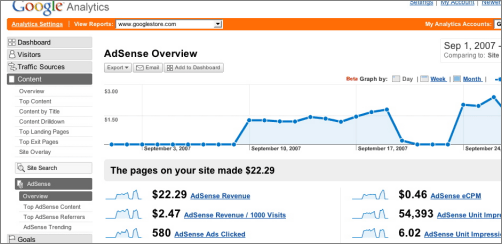
Google Analytics will help you to track the places of your websites which help you to generate more income.
Google analytics provides you with a free service of adsense tracker that will allow you to track:
- Which adsense is getting you more revenues
- What changes does removing or adding adunits have to your earnings
- Which one of your domains is generating the maximum adsense review
- On what section of your site the ads are performing the best.
Without any further delay this article will outline you the method with which you will be able to track the different adunits on your website and from which adunits you’re able to get the maximum revenue.
- After logging in to Google analytics you will be able to see the list of websites that you have put for tracking.
- For more information click on “View Report” beside your websites name.
- This will take you to the Dashboard which will provide you with different information regarding visits, pageviews, pages/visit, bounce rate, average time spent on the site and new visits.
- Look on the left side of the dashboard you will notice five options that you can click on. So click on CONTENT.
- When you click on content it will expand to show you a list of options and if you look below you can see the option “AdSense”
- Clicking on adsense will take you to the adsense overview page where you can get a detailed report on different adunits on your websites.
- You can select what the graph should display and by default the graph displays adsense review which you can then sort through different date, day and month.
- If you hover over any point on the graph it will display the particular revenue on that day or date.
- If you scroll down the page you can view how much revenue your site has generated.
- You can also view the adsense details which will show you which content on your website is generating maximum revenue per click. You can also check by adding or removing which adunits will affect your website revenue.
So here you go a summarized guide on how to use the Google analytics to track adsense clicks and accordingly you can rearrange them on your website. You can also add multiple websites to your Google Analytics account to track the revenues being generated. You can even use Google Analytics to check on various statistics of your websites and on ways to improve your website listings in Google.

Speak Your Mind