There are times when you want to just share with your friends certain videos that is available on your collection on your brand new IPad or IPhone but you don’t know how to.
Well don’t worry because now you can do that very easily and moreover not only over the WI-FI but you can also do it over the internet. So to help you to achieve this objective we have prepared for you a guide which will provide you step by step instructions that will allow you to stream videos to your IPad or IPhone.
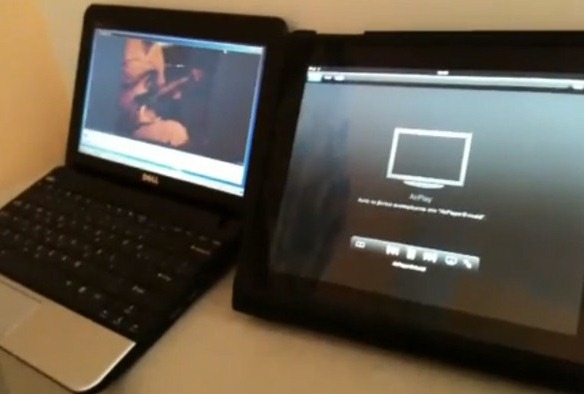
Now for this to work you need to download and install Air video. If you download the free version then it limits the folder that you can view but if you get the premium version then you can view your entire archive. You can also install the desktop client which will allow you to stream over Internet and 3G as well.
Installing And Setting Up Air Video
- Download and install Air video server on your windows machine
- While installing keep the defaults settings
- Launch Air server and look under shared folders tab for add disk folder and click it
- Now browse to the location from where you want to stream the videos
- You can add as many folders you want under the shared folder tabs
- If you are running iTunes you can also add the iTunes playlist by clicking the Add iTunes Playlist
- Now you can select the playlist and click on add selected and it will show up in the shared location
Install Air Video App
- After setting up the Air Server now you need to install the Air video app in your device either through itunes or from the app market place from your device. You can download either free or premium versions of the app
- If you have downloaded the free version then after installation is complete now click on the AirVideoFree icon to launch the app
- After app launches look at top left to notice the + sign so tap on it
- Now on the select server select the computer on which you have installed the Air Video Server
- Now you can select the folder that you have shared on the air video server to view the contents
- The free version doesn’t display all the folders that you have shared so to get around this problem keep on refreshing the list until you come to the folder that you are looking for
- Now when you tap on a video to view it you will realize the true magnificence of the app.
- If you tap on Play with live conversion then you can watch the video as its being converted to an IPad of IPhone friendly format for later viewing
- You can watch the video with basic video controls with no lags what so ever over the WI-FI network
- You can also convert videos in a queue as you watch a video.
Enable Remote Access To Air Video Server
- You can also view the videos over 3G so to enable it click on settings tab and check Require password to enter a good password
- Now on air video server select the Remote tab and check Enable Access from Internet then check automatically map port
- Make sure to note down the PIN number because you will need it to access the server from your device
- Now launch the air video app on your IPhone or IPad and tap the + button to enter server selection screen and this time select Enter Server Pin
- If you have password protected your server then first enter the server and then enter the PIN and tap save.
- Now you can get the server that you are accessing online and it will have the Server Pin displayed underneath it.
- Now you can enjoy videos as you would enjoy over the WI-FI network.
We hope the guide was helpful and you are able to stream your collection to your IPad or IPhone and enjoy the video. Do let us know about your experience

Speak Your Mind