Internet is full of viruses and as such we need a good anti-virus installed in our PC that will prevent virus infection and also protect our files from being destroyed. The anti-virus also should enable us safe web browsing.
All this functions come at a price, our PC gets slowed down whenever we try to open any application or there are multiple windows open. This guide will tell you how to prevent anti-virus from slowing down your PC. Of course we won’t mention that you should use your PC without ant-virus as that would be suicidal.
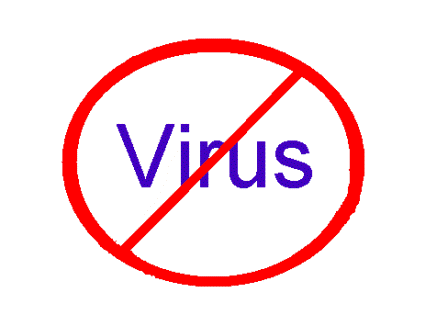
So we have a prepared a guide on how to configure your anti-virus how to exclude some files and include some files to make it more efficient and prevent slowing down.
1. Which Files Should Be Excluded?
Whenever a PC is running there are some files that are being constantly being read and written to hard disk at the same time. You can exclude those files or folders as long as you’re sure that they are safe and trusted.
Below is a list which you may consider to exclude from the anti-virus scanners:
- Virtual Machine Directories:
If you’re using any kind of virtual machine software make sure to exclude it. You will immediately notice a performance gain in your system.
- Personal video and photo folder:
If you have a large collection of photos and videos which you are sure to be safe and free of contamination then you can exclude them from the anti-virus scanners. You can prevent your computer from slowing down every time you start photo or video editing.
- Music folders:
If you’re saving your ripped music collection or have downloaded from some trusted source then you can exclude your music folder but if you’re using some other sources like torrents then you don’t need to exclude it.
- Windows update folder:
You can exclude this folder because the files in it are coming directly from the Microsoft server so you can be sure that they are virus free.
2. Process Monitor:
There are many ways to find out different applications that have constant read/write on the hard disk. To do this you can download this application Process monitor.
After downloading it open and uncheck all of the little icons on the right hand side toolbar leaving only the show file system activity checked. You will be able to see the items that have access to the file system. After checking those files you can decide whether to exclude them from anti-virus or not.
3. Excluding Files from Microsoft Security Essentials:
It is very easy to exclude files from Microsoft security essentials.
- Go to settings
- Choose excluded files and locations from left hand side and add folders to the list on right hand side
4. Excluding Files from AVG Anti-Virus:
- Go to tools and select advanced settings
- Then click on resident shield to expand it and click on advanced settings to exclude items to add in folders or specific files.
Most of the anti-virus works the same way you can just to go to advanced settings to set them up
There you go a guide on how to optimize your anti-virus scanning and to keep it from slowing down your PC every time you’re doing some intensive work.

Speak Your Mind