Bitlocker is a very secure encryption method that is available on the Ultimate and Enterprise version of windows 7 and vista but usually requires that you have a Trusted Platform Module for it to work.
These days not all systems come with TPM mostly because people choose custom parts to build their custom PC. Enabling bitlocker without TPM is a big help because it will help you to keep your important files and data safe without any form of damage to them.
This article will present you with a guide which you can use to enable bitlocker without TPM.
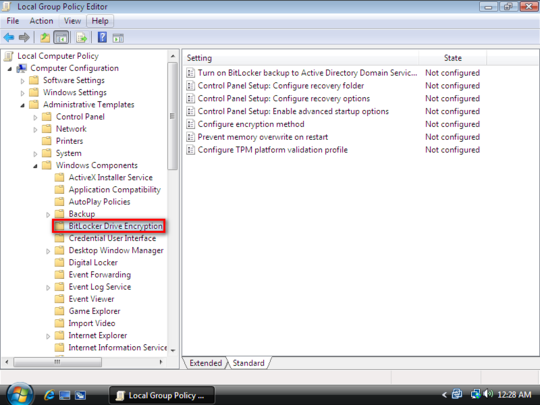
Activating Bitlocker:
1. You can use bitlocker to completely encrypt and hard disk. To do this go to my computer and right click on the drive you want to make secure and select turn on bitlocker.
2. In this window input the password for securing your drive. After reconfirming the password click on next.
3. In the next screen you will be prompted to save the recovery key. The recovery key is used to recover your hard disk in the event you lost your password. So select save the recovery key to a file and make sure that file is stored separately in another location..
4. Click next and then confirm the drive for encryption and the process will start. The time taken for the encryption process to complete will depend on the size of the drive and the amount of data that is being encrypted.
5. Once the encryption is completed you will be shown that the drive is locked which will be indicated with a gold lock.
6. To unlock the drive you need to double click and you will be prompted to enter the password and after you have done the gold lock will be unlocked indicating the drive is unlocked along with a popup autoplay.
Use Bitlocker Without TPM:
1. Click on start menu and then in the search box type gpedit.msc and press enter.
2. Now under local computer policy go to computer configuration > administrative templates > windows components > Bit locker drive encryption > operating system Drives and then make sure to double click on the Require additional authentication at startup.
3. Enable this feature and then check the box next to allow bitlocker without a compatible TPM and click ok.
4. Exit the local group policy editor
5. Now go to the hard drive you want to encrypt then right click on it and turn on bitlocker.
6. A restart is needed and make sure that a flash drive is plugged in.
7. After the restart has finished you will be asked to start with the startup key that is in the flash drive every time you start your computer.
8. Select the drive where you want the startup key to be stored.
This above process may be inconvenient to you but will allow you to encrypt your drive with Bitlocker without the need for buying a system that includes TPM in it.
If your looking for another way to encrypt your data then you may want to use Truecrypt that is easy to use and available for any and all platforms.

Speak Your Mind