These days majority of the smart phones are equipped with very good cameras which are good enough to replace your point and shoot digital cameras. After taking your photo you can use your android and a variety of apps that are available on the market to edit the photo you have taken instantly.
As a result smart phones have become a favorite tool for amateur photographers but one challenge remains to these amateurs the challenge of taking a clear and sharp photo on a rainy day or in a low light condition.

Samsung Galaxy S3 is one of the best camera phone in the market producing images with splendid colors and lot of details and to further improve upon that Samsung have released their Galaxy Premium Suite upgrade that features host of new updates that allows you to clear photos in rainy days and in low light conditions.
These new features are so easy to set up that you don’t even have to delve deeper in to the settings menu and tinker with the camera settings just for the optimal settings. Just select one of the options from the settings menu and you’re ready to shoot without having to miss that perfect opportunity.
This article will provide you with a guide on how to enable the low light mode in your Samsung device.
How To Shoot Low Light Photographs
1. To get the new camera features you need to update your phone with the Samsung Galaxy Premium suite.
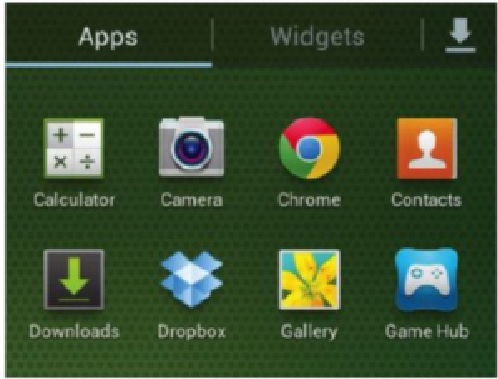
2. Once you have updated you will notice a new camera app. Once you launch it you will see that the interface has remained the same but the settings menu contains a host of new features that are worth checking out one by one.
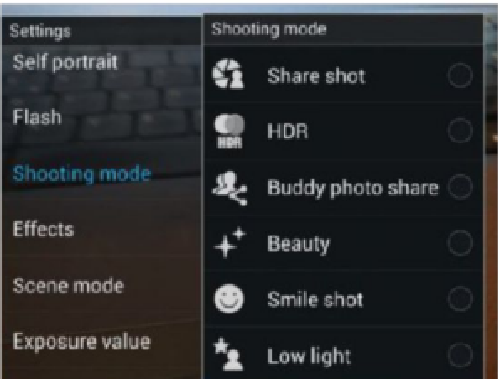
3. The low light mode isn’t enabled by default since you don’t need this feature to take photos in daytime. To enable this features go to Settings and tap on shooting mode. Then scroll down to find the Low light mode and enable it by tapping on it.
4. To take pictures in low light mode you need to hold your phone very steady to avoid shaking because low light mode takes several snaps of the area and then combines them to create a single clear picture. So if the camera shakes the pictures will appear blurry.
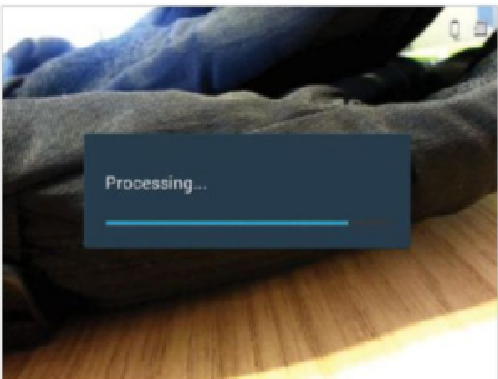
5. It takes few seconds for the picture to be processed.
Here you go a brief guide that will allow you to enable the low light mode in your Samsung smart phones and take great photos in low light conditions.
Do let us know what you think of the low light mode and also how the pictures turned out.

Speak Your Mind