If you are the sort of person who is constantly on the go and needs to capture documents, handwritten notes or anything else, then CamScanner is ideal for you. The app is available for users of both Android and iOS devices. Below is a brief guide on how to use this amazing piece of software.
Download & Installing the App
You can download CamScanner for free from Google Play or Apple’s App Store. Once the app is installed, launch it. Some of the things you can scan using the app are newspaper and magazine articles, whiteboard sketches, agreements, business cards, book excerpts, coupons, tickets, receipts etc.
Using CamScanner
After launching the app, the first thing you need to do is click a picture of a particular document. For instance, let’s say you want to scan a handwritten note. Click a picture of this note using the automated capture settings (consisting of automatic flash, image trimming and image enhance mode). These settings allow for a quick scanning process. It lasts no more than a few seconds, which is akin to the time needed to click a picture with the phone camera. Having the flash on automatic option enables CamScanner to use it for achieving the best lighting levels. After the image is clicked, CamScanner identifies the edges automatically. However, users can also provide their own input as far as the edges are concerned. The zoom function and crosshair cursor are very useful tools in this aspect.
After Scan Process
Once you have got your scanned image, you have the option of renaming as well as tagging it. The latter option helps in quick searching for future use. You can also export the scanned image in a PDF format or also combine many images to create a PDF with multiple pages.
The image enhancement feature works towards removing any wrinkles that the scanned image might have. This results in a cleaner and crisper image. Compared to a similar image saved in JPEG format, the savings in size are enormous to say the least. The size of a PDF format image created through CamScanner is usually less than 1/10th the JPEG size of the same document.
Many Sharing Options
CamScanner allows you to access you scanned material from multiple locations. You can also share your scanned images across a number of platforms like Bluetooth, email, Evernote, Dropbox, and many others. You can also have them printed. The app also integrates seamlessly with different cloud storage options like Google Docs, Box.net, SkyDrive and the likes.
Overall, CamScanner is a far better option to clicking images directly via your smartphone’s camera. The scanned images by this app offer editing options, have better clarity, save you space, can be organized and shared, you can also enjoy passwords protection option etc.

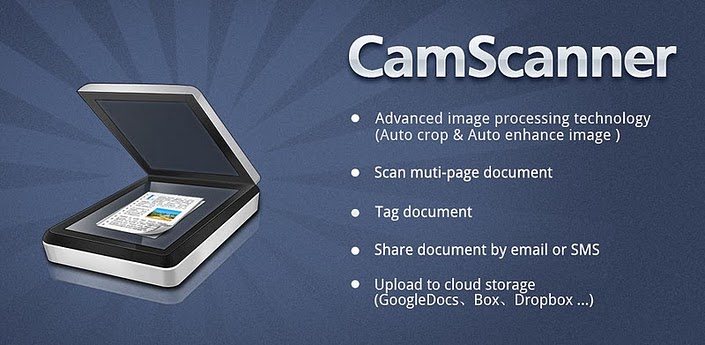
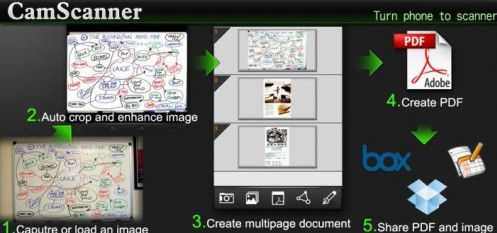
I’ve been using CamScanner on my Android phone for about a year now and I love it. It has been a lifesaver for me when I needed to email documents ASAP. I also like that I can immediately upload the document to cloud storage like Google Drive or DropBox. Plus the ability to edit the scan before you save and send it a big plus.
Yes, its best side is letting you answer the needs of any document at the times of urgency.