Networking between computers is very important thing because it will allow you to connect to each other and transfer files between the PC easily. Not only transferring files but also you can share printers with each other. Networking may sound easy with the built in wizards in both the operating system but actually it’s quite difficult to get the hang of it.
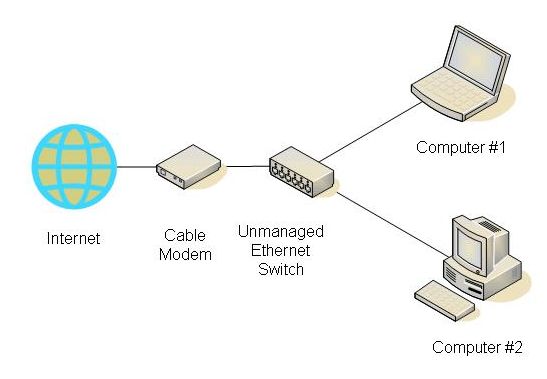
This guide will help you to set up two machines in a network. In most common scenario wither one machine will be running windows 7 and the other one running windows XP.
Sharing between Windows 7 and Windows XP:
- Make sure that both machines are part of the same workgroup. You can find this out by checking the system properties in XP and in windows 7 by going to network and sharing center.
- In windows 7 after opening network and sharing center go to advanced settings and make sure that network discovery and file sharing is on.
- When you go to network you will see both the machines listed.
- To share the printer between the two machines go to device and printers in windows 7 and double click your printer icon.
- Then click on customize printer and a properties windows will open.
- Go to the sharing tab and check the box for sharing the printer and type in the printer name in the share name box.
- To find the folders that are being shared in the network page double click the machine which contains windows 7 and you will see the list of folders that are being shared.
- You can add additional folders to share by right clicking a folder and going to share with and select the work group your part of.
Guide to map a network drive:
If you don’t have a need to share printer and only interested in sharing files and folder then easiest way would be to map a network drive. This are little bit different according to windows system. Tips steps for different windows are as follows.
windows 7:
- Make sure your part of the same workgroup or home group.
- On a windows 7 machine open my computers and click on map network drive from the toolbar.
- Give an available drive letter and also specify the folder you want to share.
- If both the machines aren’t part of the same home group then you will be prompted for username and password.
- After you click finish the drive contents will be mapped and will be available in my computers under the network locations.
windows XP:
- Right click on my computer icon and click on manage.
- Computer management will open and expand local users and group and then click on users folder.
- Right click on an empty space and select new user.
- Fill in the fields and make sure to uncheck user must change password at next logon and then check password never expires and click create.
- Now if you notice that the new user account is created, then reboot XP.
- Now you can access the XP machine and after clicking on it enter the user account information that you just created.
- Now you will be able to browse and map specific folders on the machine running windows XP.
- To access the entire drive make sure that the user is part of the administrators group. To do it go to the computer management, local users and group and open the groups folder and click on administrators.
- Click on add button on the administrators property and enter the new user information and click on check names and then click ok.
- After you see your name as the part of administrator group then click ok.
- Now from windows 7 machine you can map the entire drive and do not forget to enter “$” sign after the local drive letter.
- The drive is mapped and you can access the entire contents of the drive.

Speak Your Mind