Sometimes we have different software’s to use or we just want to brag to our friends what our PC is able to accomplish and how quickly. So for those purposes we need to benchmark our PC and find out what the hardware is able to handle.
Benchmarking has several advantages namely you get to know if certain games or applications will be able to run on your system or not so then accordingly you can upgrade your PC or purchase the application while keeping in mind your PC configuration.
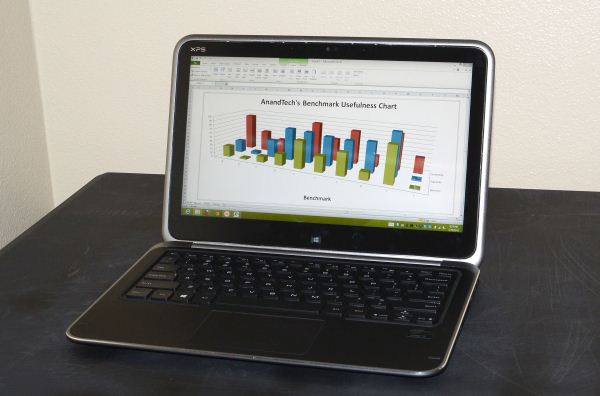
We have prepared a guide for you that outlines some of the best benchmarking tools that are available and how to use them to get to know more about your PC.
Before we begin about benchmarking tools and how to use them let us tell you that before you run any of the tools you need to make sure that nothing else is running in the background otherwise it might affect the results.
1. Prime95
This is the most popular benchmarking tool among different over clockers out there. Prime95 was primarily developed to find out different prime numbers but it also includes stress test for your PC.
Launch the app from Prime95.exe and click on Just Stress testing to skip creating an account. The different types of test are:
- Torture Test is best if you want to find out about the stability of your CPU if you have overclocked it
- Benchmark uses this to perform a standard benchmark. Lower the values the better it is. If you are comparing overclocking performance than you should compare before and after overclock performance
2. Novabench
This is a free complete suit benchmarking tool for testing your CPU, GPU, RAM and disk speeds. The good part about this tool is that it is much faster than other benchmarking tools out there.
The higher the score displayed the better it is. You can also compare the score with other computers. You can download Novabench from their official website.
3. 3DMark
If you want to find out the gaming performance of your PC then 3DMark is the best benchmarking tool that is available. Unlike Novabench it will make sure to test your 3D capabilities to find out whether your system is able to play the game effectively or not.
The only drawback to this popular app is that you need to buy the full version for more features and intensive testing. While you can also use the free version but it has limited features and the results might not be satisfactory.
4. PCMark
This software is developed by Futuremark the same company that has made 3DMark. But this software focuses on PC performance rather than on 3D performance for gaming. This software is available for free which will allow you some small tests which are also important for benchmarking.
The benchmarking takes little time to complete but after its completed it will show you a detailed result about PC performance and also you can compare it with other PC. The higher the scores the better it is.
5. SiSoftware Sandra
This software is also available in free and paid version but the free version offers you all the important tools that you will need for performing benchmarks. The overall score benchmark is useful for assessing the PC performance.
You will also get the ability to test individual component of your PC including virtual machine performance, processor power management, and networking to storage devices to memory. After benchmarking is finished it will display graphs and also you can compare results against reference computers.
So there you go some of the tools that will allow you to benchmark your PC and also do let us know which tool was helpful for you in finding out more about your PC.

Speak Your Mind